Export request logs
Export Bold checkout request logs from your Adobe Commerce admin to better understand transactions happening in your store and help with debugging.
note
Exporting request logs is available only on Adobe Commerce stores using the latest version of Bold Booster.
- Navigate to the Stores > Configuration page in the Adobe Commerce admin.
- In the left-hand menu of the Configuration page, navigate to Sales > Checkout.
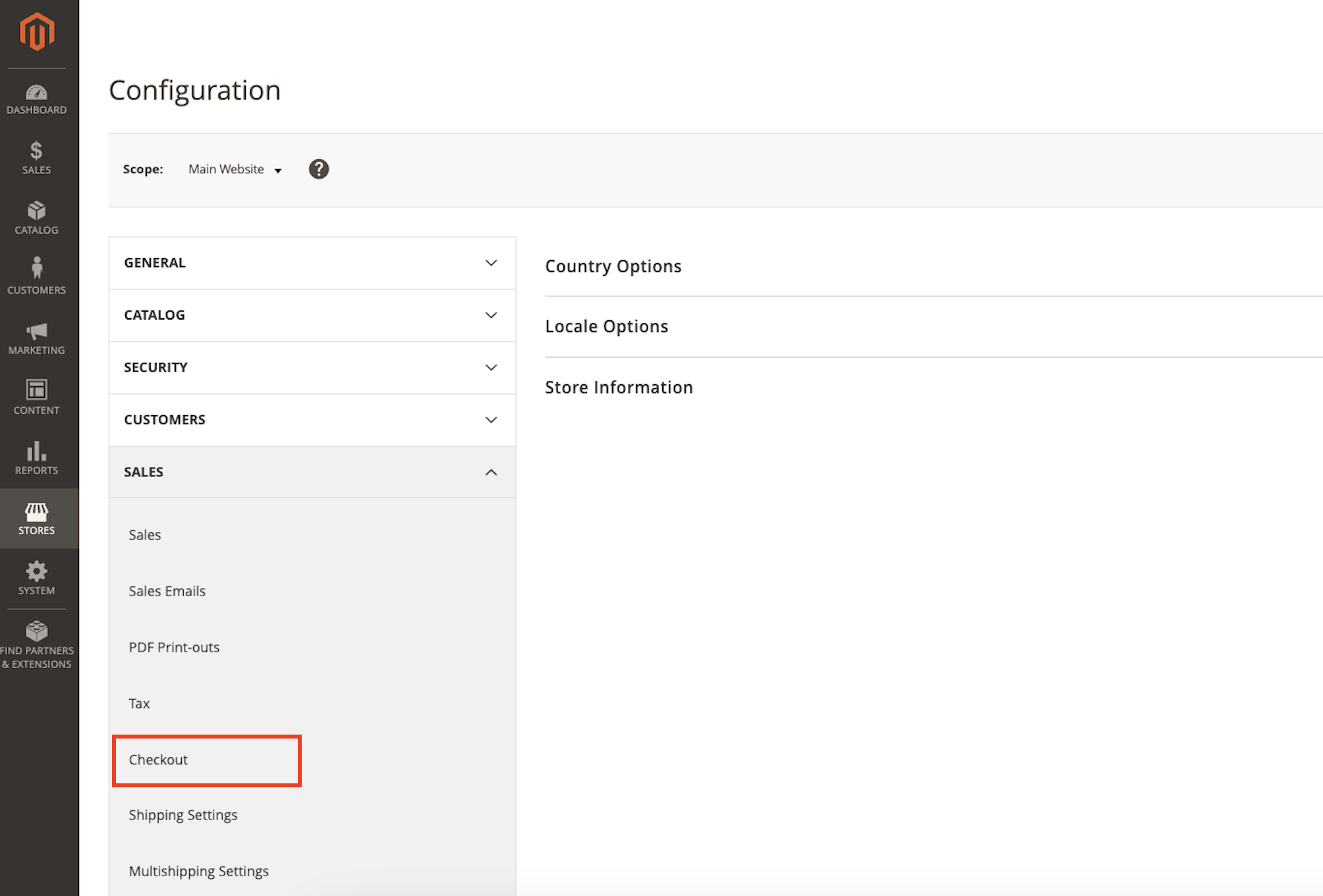
- In the Scope drop-down menu at the top of the page, select the website where you're setting up Bold. This option is often called Main Website, but you might have renamed it to match your website name.
note
In Adobe Commerce versions earlier than 2.4, this drop-down is titled Store View.
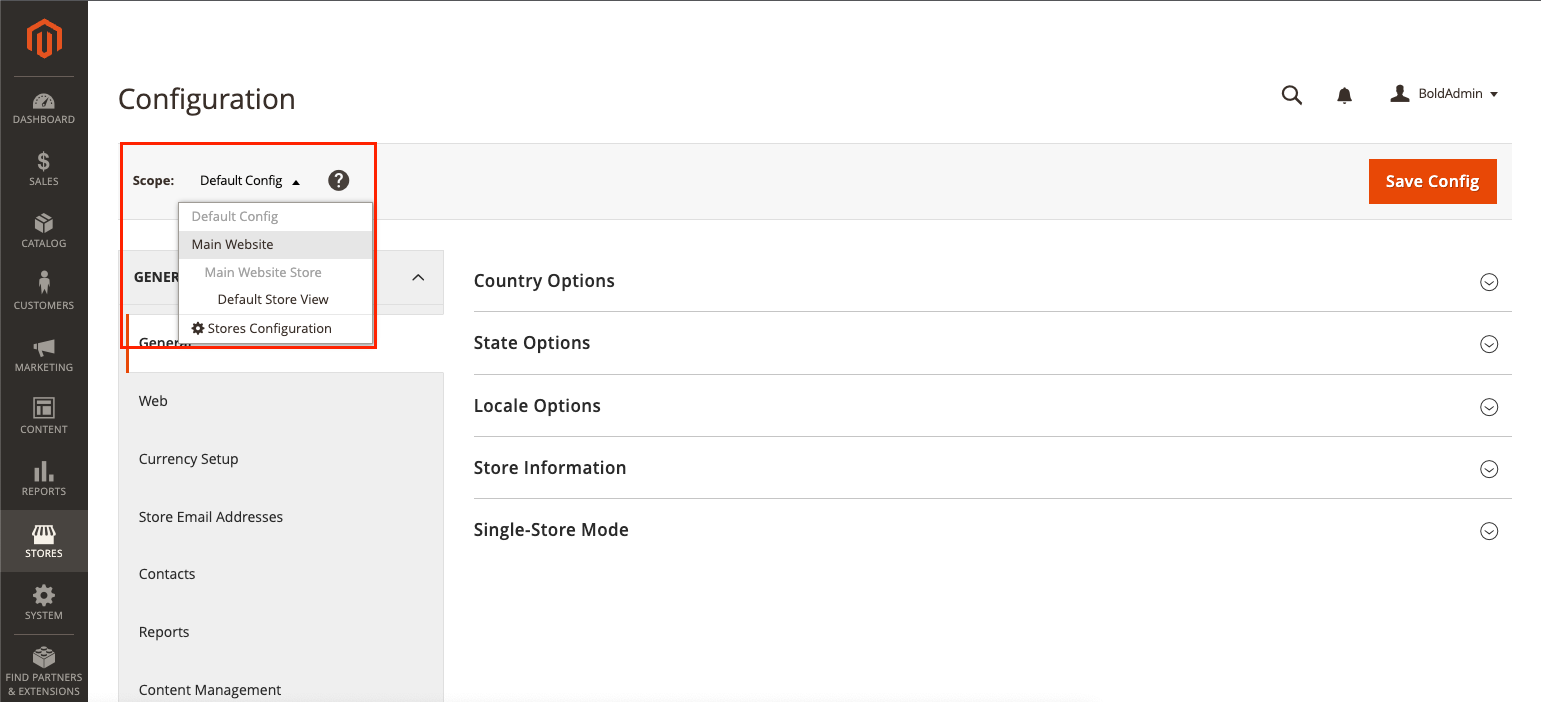
- Scroll down to Bold Checkout Payment Booster Advanced Settings.
- Under Enable Bold Checkout Requests Logs, select Yes.
- Click Export Log. This downloads the request log, titled
bold_checkout_payment_booster.log. This file comes from thevar/loglocation on your Magento server. - Open the file and read its contents to learn more about transactions that have occurred in your store, including the following information:
- Times and dates of checkout requests—This is displayed in brackets at the beginning of each log entry.
Outgoing Call Result—More details about each call to the checkout service. You can search within this data find information helpful for troubleshooting, such as:- Which payment gateway was used
- Whether various settings, such as Fastlane, were enabled at the time of the call
- Any errors that occurred