Express Pay
Using the Checkout Express Pay Library, you can add a variety of wallet payment or express payment options to your checkout. These options enable customers to check out easily and quickly, improving your checkout conversion.
The following screenshot shows an example of Google Pay and Apple Pay integrated into Bold Checkout:
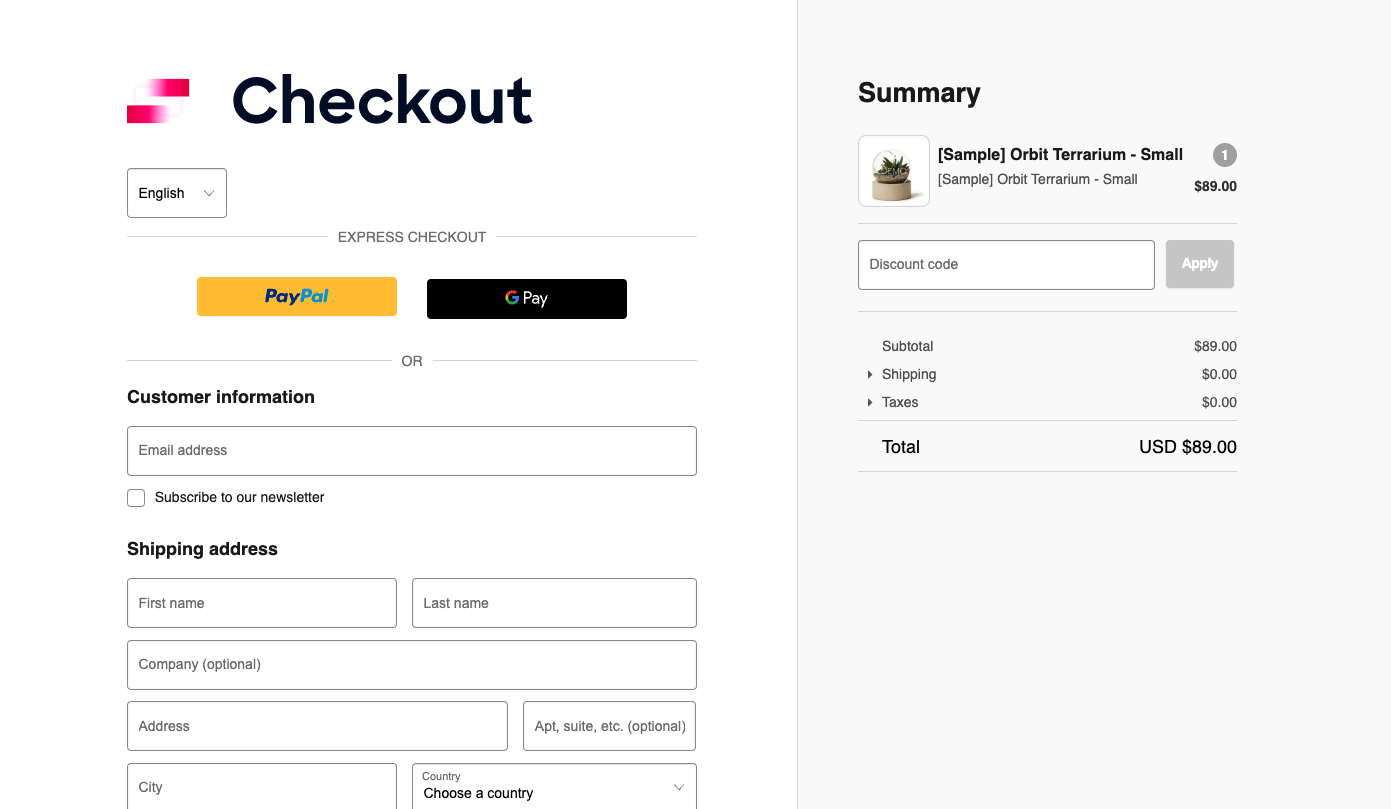
Checkout Express Pay Library
The Checkout Express Pay Library is a JavaScript library created and maintained by Bold, which contains reusable methods to implement wallet payments using Bold's headless checkout APIs.
This library adds a series of wallet pay buttons in your application container.
User interaction with the buttons and the payment dialogs updates the order that was initialized from the Initialize Order endpoint and provided during the checkout initialization.
The library sends responses to a callback function to communicate the actions taken by the user throughout the checkout experience. For more information on how to define this callback function, refer to Initializing Express Pay Library.
Potential use cases
Currently, the library supports the following payment gateways and associated wallet payments:
- Stripe (Link, Google Pay, and Apple Pay)
- Braintree (Google Pay and Apple Pay)
- PayPal Complete Payments (PayPal Express Checkout)
Reference architecture
The following reference architecture shows how the Checkout Express Pay Library interacts with your application and Bold to add express pay:
Solution details
- Complete the steps outlined in the Create a Self-Hosted Checkout Flow guide.
- Complete the steps outlined in the README of the Checkout Express Pay Library.
- Use the following steps to configure express and wallet payment methods on your store:
- In the Bold Checkout admin, navigate to Payment options >> Payment Gateways.
- In the Connect a payment gateway section, click the Alternative payment gateways drop-down.
- Next to each gateway you would like to add, click Connect. Complete the setup steps shown, which differ for each payment gateway.
- Once each alternative gateway is connected, it automatically appears in the checkout.
Need help?
If you have any questions during development, reach out to the Customer Success team.