Troubleshooting
This page includes instructions for addressing common bugs and known issues with Bold on Magento 1.
If you are experiencing issues that cannot be resolved by solutions on this page, reach out to Bold's Customer Success team and add the Bold representative that is working with you as a support user on your store. Provide your store URL and the issue you are experiencing. In some cases, providing your Magneto 1 admin credentials can help Bold troubleshoot your errors.
Onboarding experience error
Problem
When you attempt to complete the Bold Checkout onboarding and reach the payment gateway step, you might get an error that states you are not logged in anymore.
Troubleshooting:
Ensure that your browser does not have any settings enabled that block cookies, such as "Incognito Mode" or similar "Do Not Track" (DNT) settings.
Configuration changes not applied
Problem:
You update the configuration of your Bold Booster extension, but when you visit the checkout page, the changes are not applied.
Troubleshooting:
- Clear the cache using the following steps:
- Navigate to System > Cache Management.
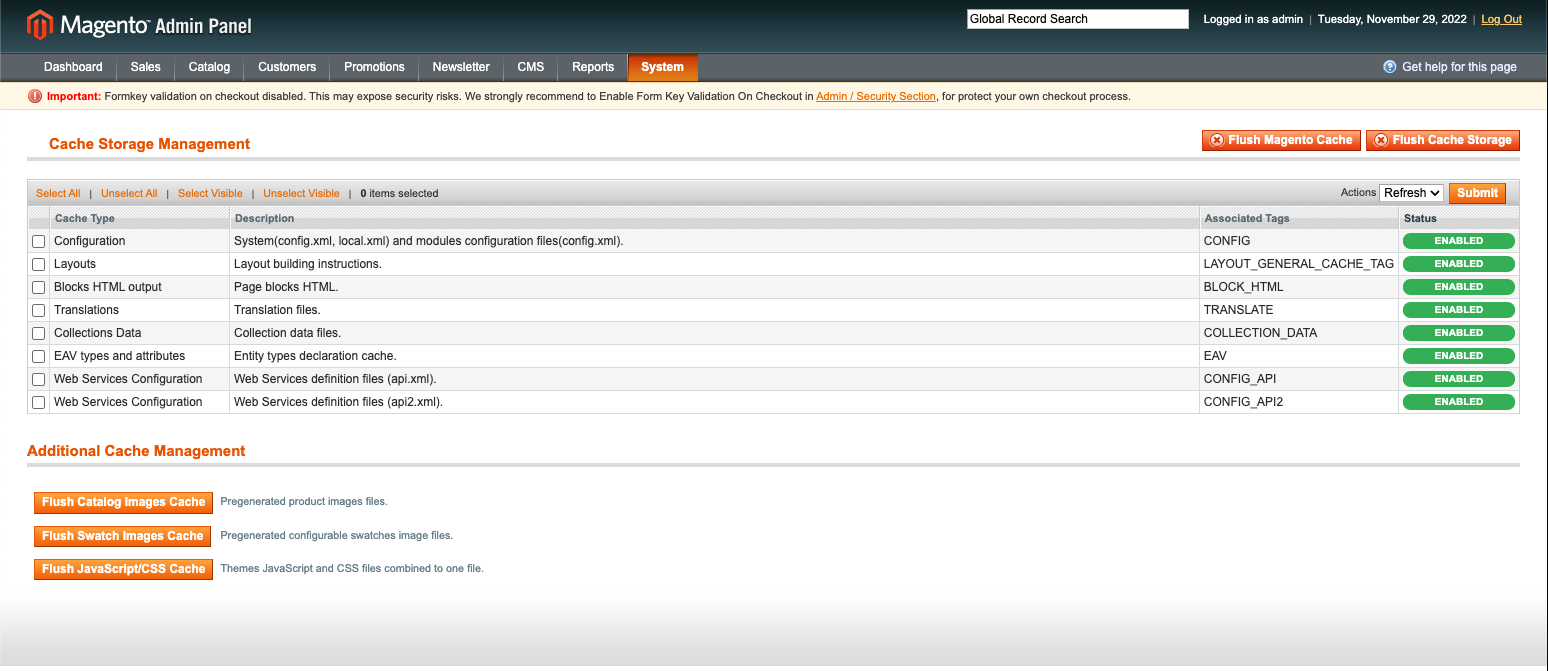
- Click the Flush Magento Cache button.
- Click the Flush Cache Storage button, then click OK on the confirmation pop-up message.
- Navigate to System > Cache Management.
- If your changes were still not applied, ensure they were applied using the correct scope using the following steps:
- Navigate to System > Configuration, and click Checkout in the Sales section of the left-hand menu.
- In the Current Configuration Scope drop-down menu, select Main Website.
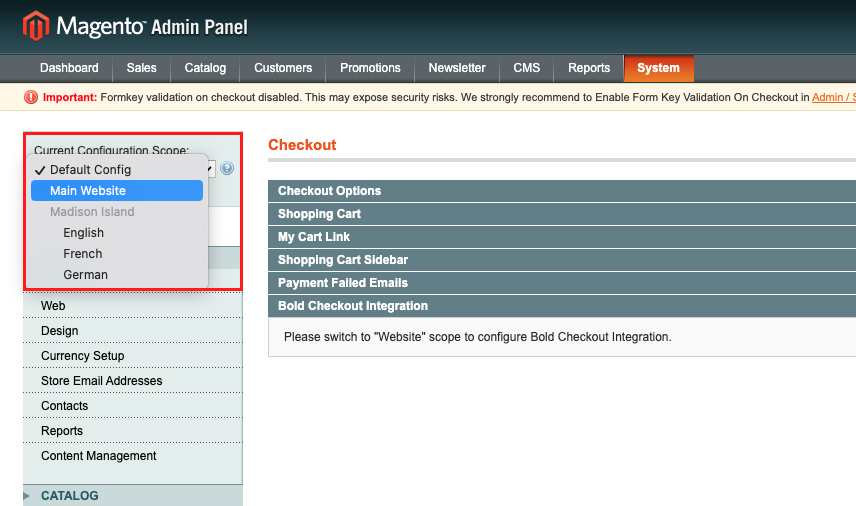
Integration authorization failed
Problem: When you attempt to authorize the Bold Checkout extension in the Magento 1 admin, an error appears saying the "Integration authorization failed."
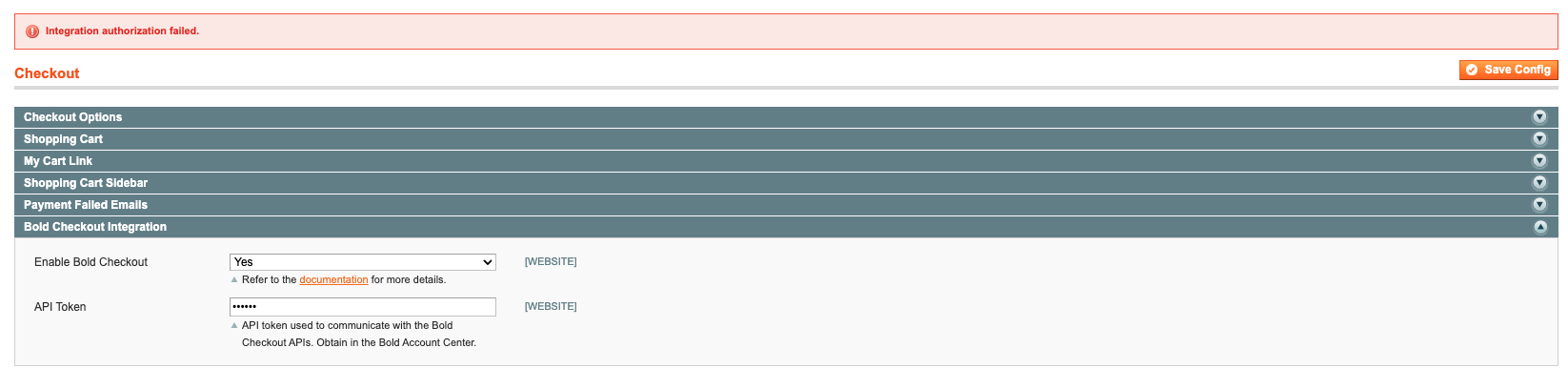
Solution: Follow the steps below to re-authorize your integration.
- Navigate to Bold Account Center and create a new API access token. Make sure to save your new API access token.
- Delete the current integration.
- In the Magento 1 admin, navigate to System > Configuration, and click Checkout in the Sales section of the left-hand menu.
- In the Current Configuration Scope drop-down menu, select Main Website.
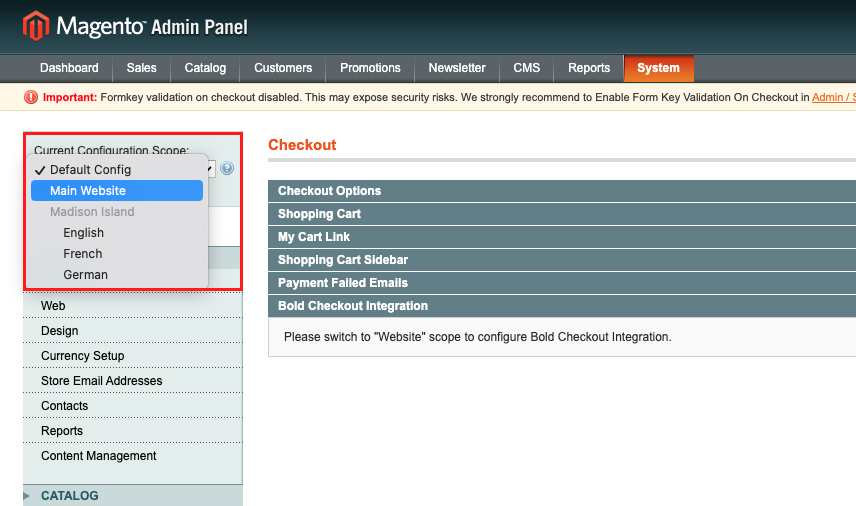
- Expand the Bold Checkout Platform Connector Integrations drop-down. Click Delete Integration.
- Click the Save Config button at the top of the page.
- Flush the Magento cache.
- Navigate to System > Cache Management.
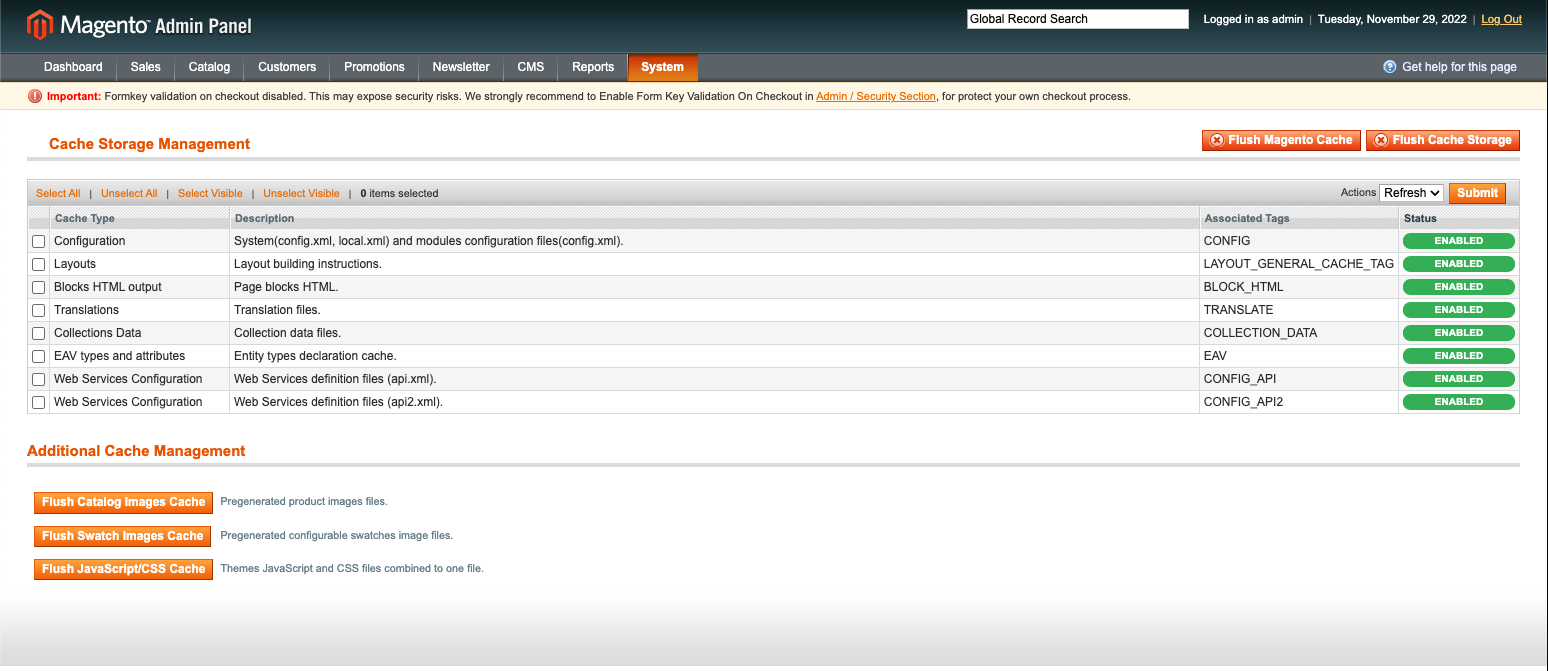
- Click the Flush Magento Cache button.
- Click the Flush Cache Storage button, then click OK on the confirmation pop-up message.
- Navigate to System > Cache Management.
- Navigate back to the Checkout configuration page.
- Expand the Bold Checkout Integration section, and supply your new API access token.
- Click the Save Config button at the top-right corner of the page.
- Expand the Bold Checkout Platform Connector Integrations drop-down. Click Authorize.

Checkout page load error
Problem:
When a customer attempts to check out, the page does not load, and you see an error indicating that something went wrong:
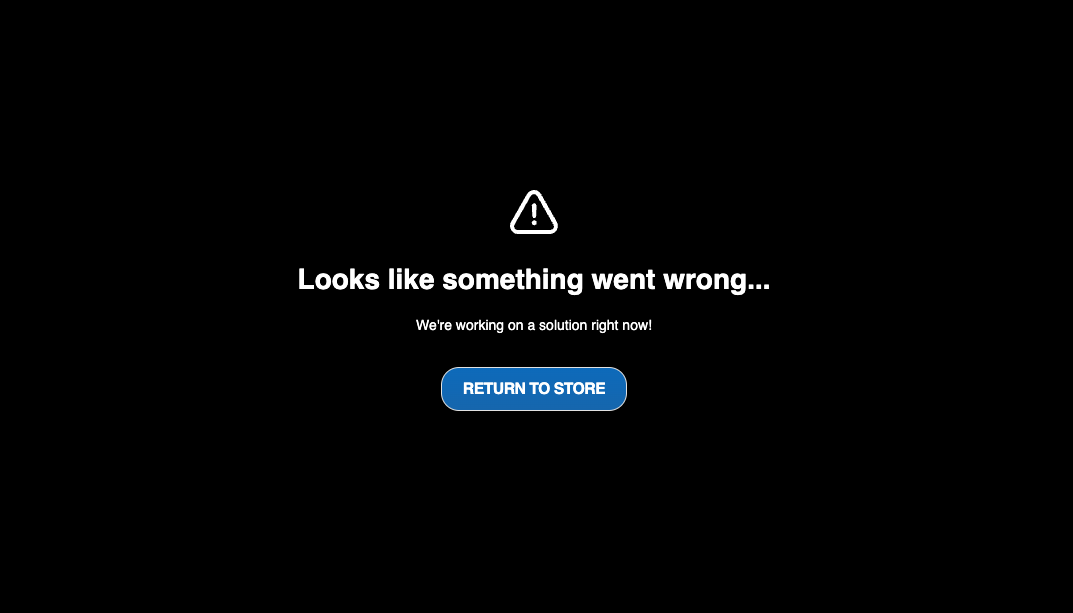
Troubleshooting:
To resolve this issue, try the following troubleshooting steps:
- Your firewall may be blocking Bold's API calls. Ensure that your store's security settings are configured to accept calls from Bold.
- If the issue persists, ensure you have activated the Bold Checkout extension.
- If Bold Checkout still does not load when you attempt to check out, locate your error logs, reach out to Bold's Customer Success team and provide the error.
Payment method failed
Problem:
When a store is using Bold Booster and a customer attempts to checkout, they get the following "PayPal payment has failed..." error:
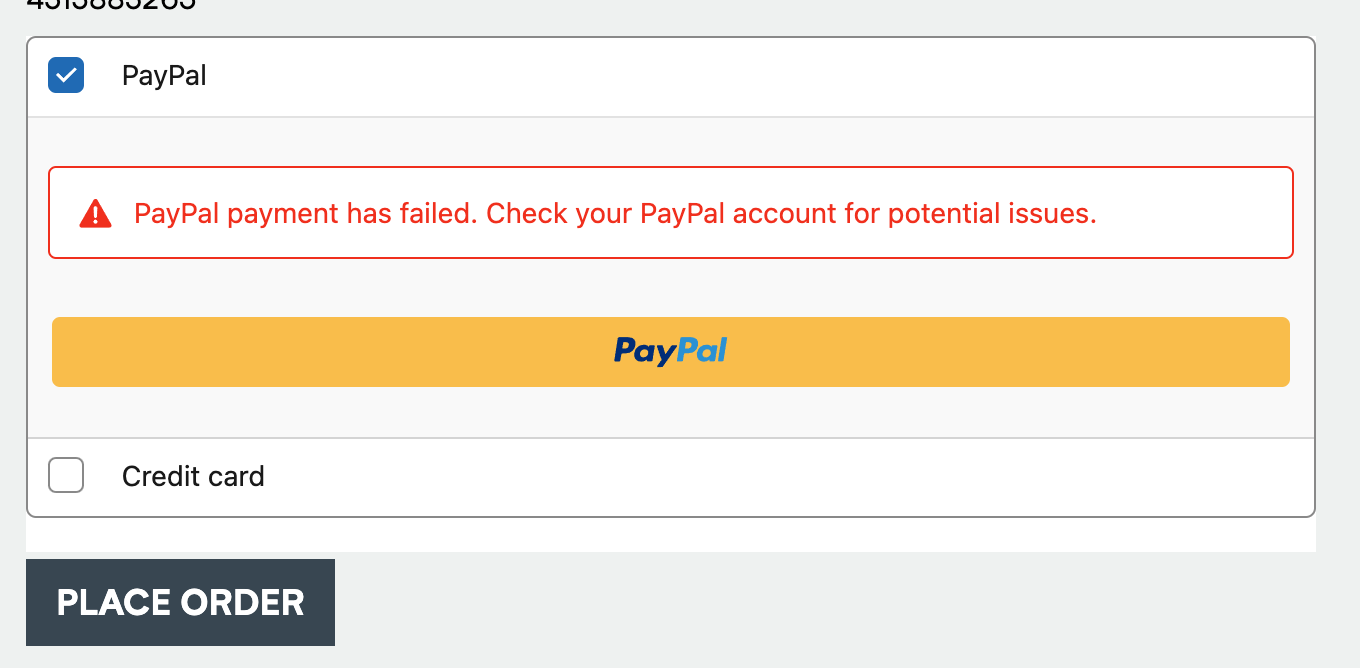
Troubleshooting:
Ensure that the store supports payments from the shopper's country. Both the shipping and billing address countries must be supported.